In HelpCenter.io, it’s easy to revert an article to a previous version if you or somebody else on your team have made changes that you’d like to undo. Here’s how you can do this:
1. Access the Article Editor: Navigate to the help center dashboard and open the article editor for the article you wish to revert.
2. Find the Revisions Link: In the editor toolbar, you’ll see a link labeled ‘Revisions.’ Click on this to access the revision history of your article.
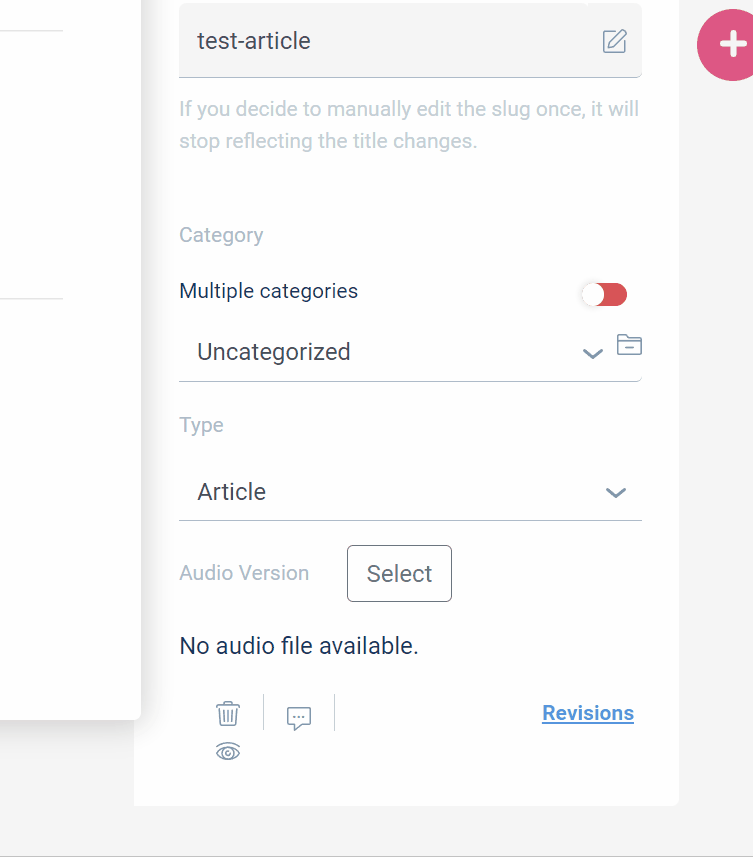
3. Revert to a Previous Version: In the revision history, you’ll see a list of all the changes made to the article. Locate the specific change you’d like to revert. Next to this change, you’ll see a circular arrow icon - click on this to undo that particular change.
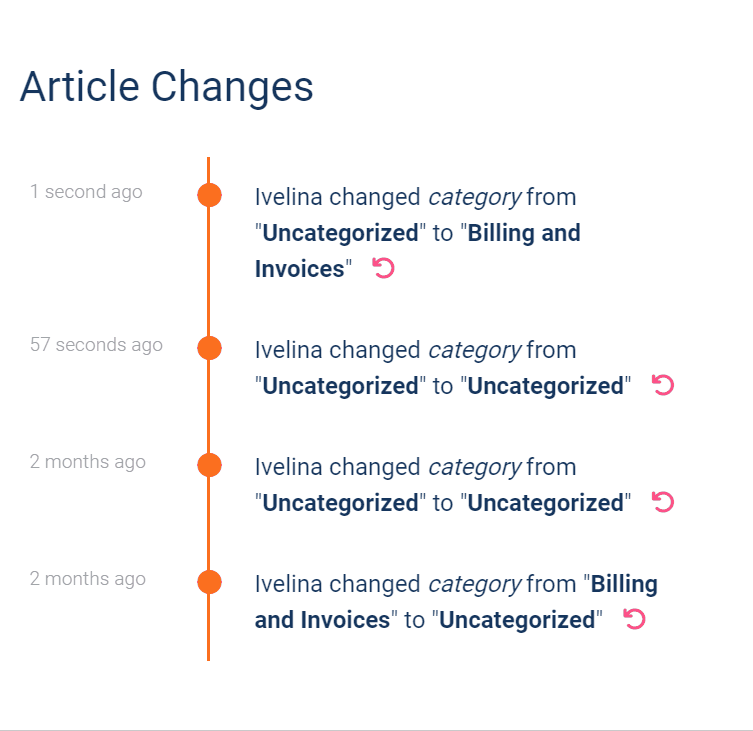
Doing so will revert your article to the state it was in before that change was made, creating a new revision in the process. This allows you to easily fix any errors or undo any changes that may not have had the intended effect, ensuring your articles maintain the highest quality and accuracy.
