Enable the HelpCenter.io app in Front
First, go to Front's company settings, open the "App Store" section, and search for "HelpCenter.io".
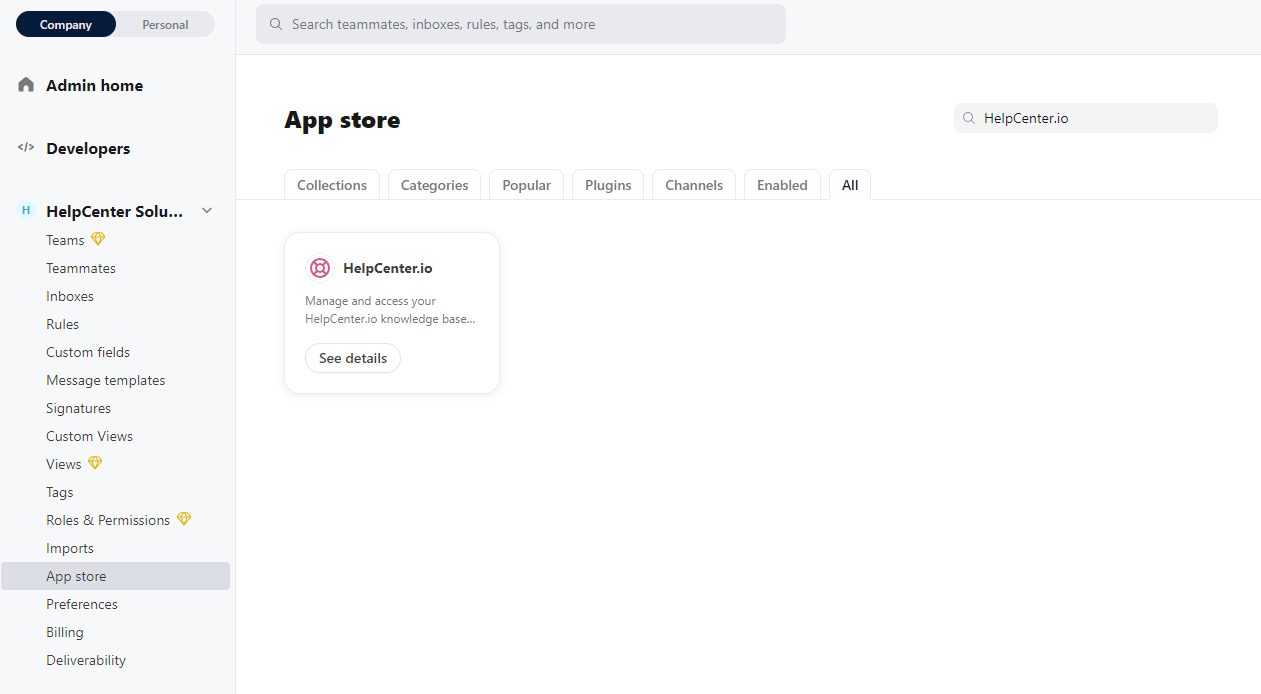
Click on the "See details" button of the app to open it, then in the top right corner of the page, use the "Enable app" button to install it:
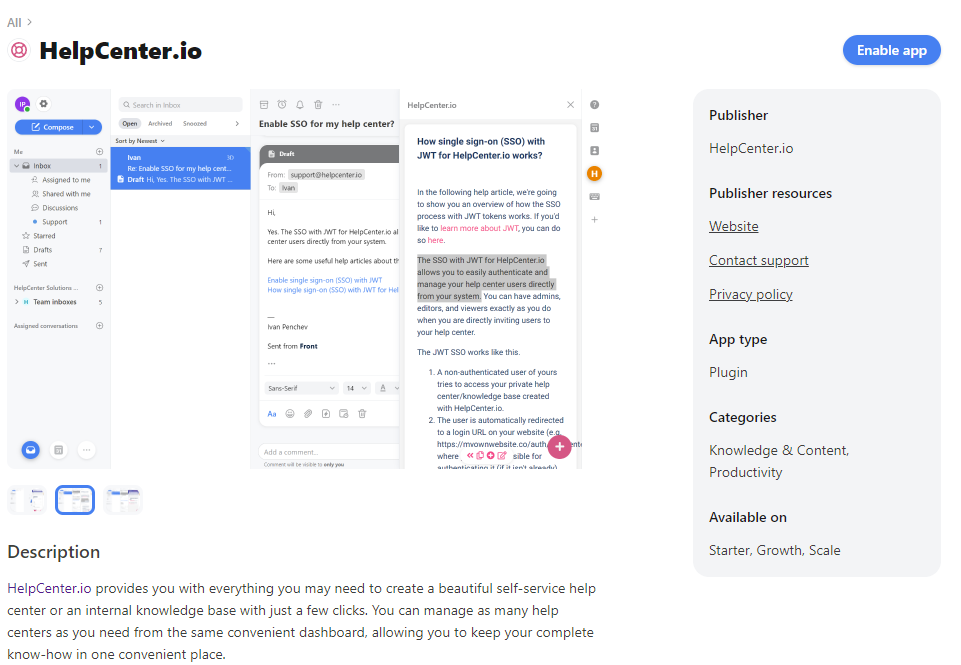
This will enable the HelpCenter.io integration and display a "Secret key" in a small "Configure app" modal. Copy this secret key and keep it as we are going to need it in the next part.
You can find more information on enabling apps in the official documentation of Front.
If you navigate away from this page but need to see that secret key later, you can go back to the "App Store", search for HelpCenter.io, open it and click on the "Configure app" button.
Enable the Front plugin in HelpCenter.io
Now that you have enabled the integration in Front and have the secret key copied somewhere handy (preferably in your clipboard waiting to be pasted), navigate to the "Settings" page in your HelpCenter.io dashboard.
Scroll down until you find the "Integrations" section.
Click on the toggle next to the Front logo to enable the integration and paste the secret that you got from the previous part into the "Secret Key" field.
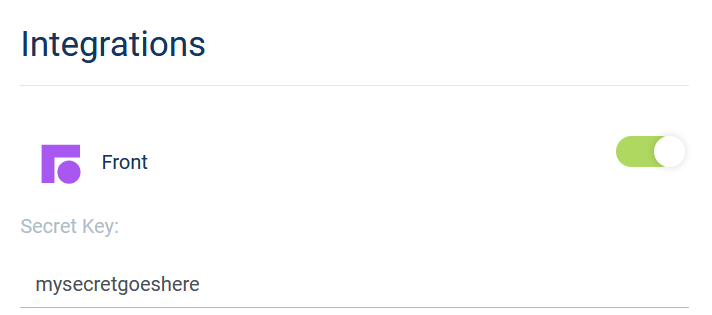
Try your new plugin
You can go back to Front and try your new plugin.
Now, you will be able to search and add content from your help center directly inside Front where and when you need it the most.
