Images in the articles' editor are easily resizable with simple drag and drop.
The first step is to upload an image to your article.
Click on the "plus" icon on the left-side part of the editor to expand the side menu, then select the picture icon and choose an image file from your computer.
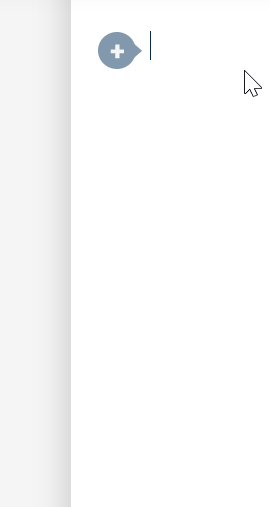
Other easy ways to place an image are to copy an image file from your computer and paste it in your content or drag it from some folder on your device and drop it in the editor.
Now that we have an image, lets begin resizing.
Move your cursor near any of the corners of the image until it changes to a double arrow with some direction (depending on the corner that you choose to hover - horizontal, vertical, etc). Click there and keeping the mouse button pressed while you begin dragging inwards to make it smaller or outwards to make it bigger.
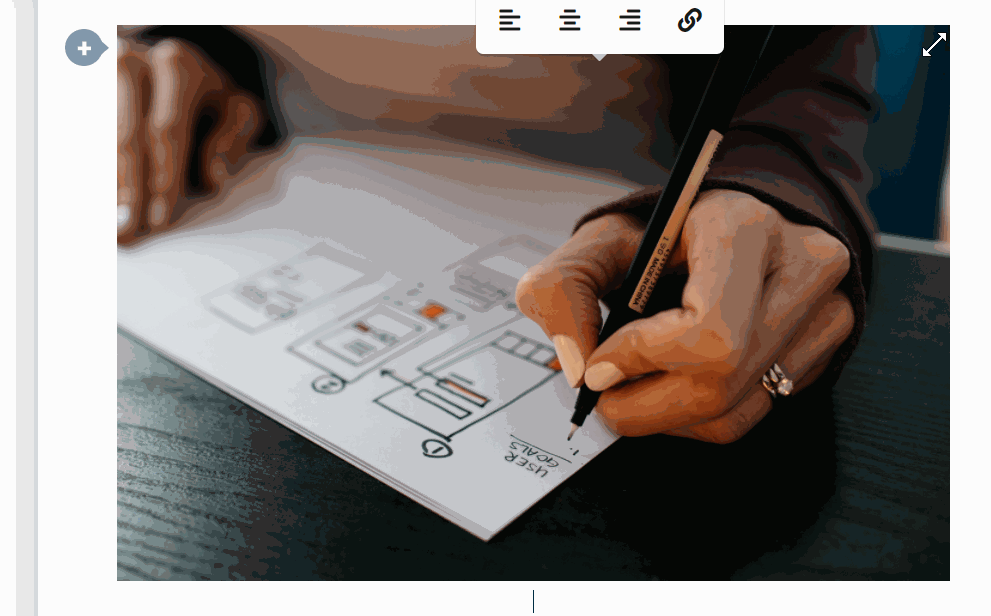
That's how easy it is to resize the images in your content.
