From the widget management page of your help center, you can quickly assemble FAQs into FAQ sections. You can then use the provided script to embed those sections into your website, or you can insert them into other articles of your help center. Here is how to create an FAQ section and place it inside another article.
Start by navigating to the widget management page of your help center by clicking on the settings icon and selecting "Widget" from the menu that shows.
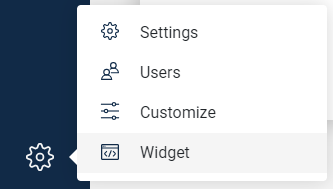
If you have not activated your widget yet, go ahead and activate it to access the FAQ section management on the same page.
Once the page loads, scroll down until you reach the "Your Embeddable FAQ Sections" part and click on the circular plus button next to the title.

In the modal that would appear, for "Section Type" choose "Include only selected FAQs", then enter a section title, and decide whether you would like to display that title as a heading above your FAQs or not by using the "Display section title" toggle.
Description and URLs are mandatory in the case of creating an FAQ section for embedding into an article.
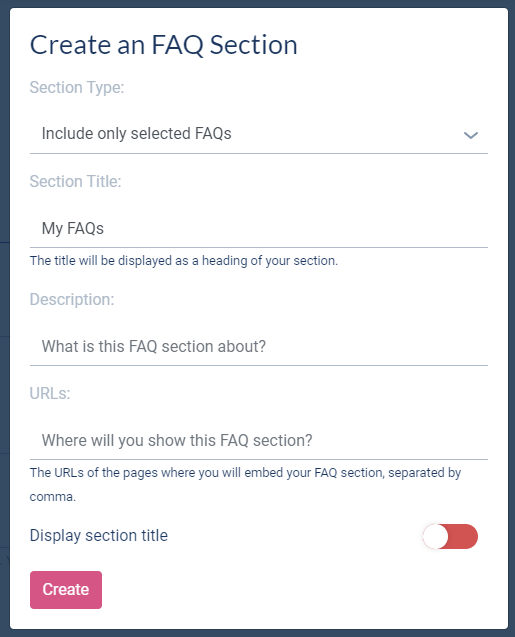
When you are ready, click on the "Create" button to create your FAQ section. It should now appear in the list of available FAQ sections.
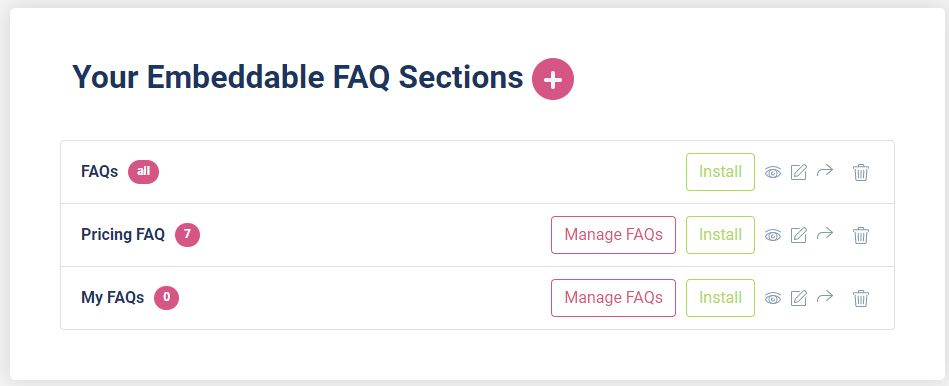
Click on the "Manage FAQs" button. From the modal that shows find the FAQ items in your help center which you would like to go into your FAQ section.
Once you are done with the selection, it is time to place that new FAQ section into any of your help center articles.
Navigate to the article editor. Click on an empty line in the editor and expand the side toolbar. Choose the last item from the list of options (the one with question and tick bubble).
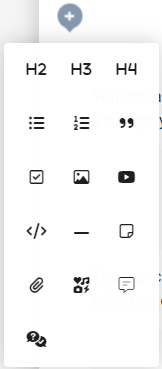
This should open up a modal that will list all your custom FAQ sections. Find the one that you want and click on the "Insert" button.

Doing so will place the FAQ section into your article which would render all FAQ items that you previously selected.
And this is it. Now go ahead, save your article and preview it in your help center by clicking on the "eye" icon at the bottom of the article sidebar on the right part of the editor.
