Even with public articles in public support centers, sometimes there could be things you wish to keep away from the public eye. For example, a note to the customer support team how to proceed if a particulate issue occurs (SOPS) or perhaps a task for another team member to complete and/or extend a certain article with more information, more media or anything else.
For those cases, you can take use of the internal comments support in the editor. Here's what those look like:

Let's see how to add an internal note to your articles:
1. Place your cursor on a new line in the article editor and expand the side toolbar:

2. Click on the comment bubble (last) icon in the side toolbar. Doing so will transform the current block into a note with a sticky note-like yellow color.
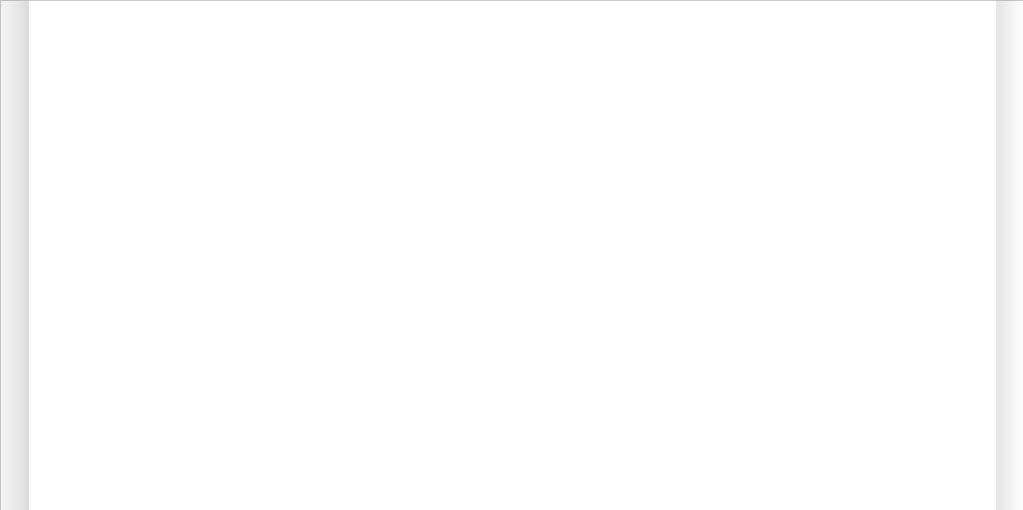
3. Enter the text that you would like only for your team members to be able to see.
4. Save and preview the article. The note that you have just added should not be visible in the public help center. However, anybody on your team with editor access and up could read it in the article editor.
The internal notes are also visible in the Front plugin so your customer support team can take advantage of those by including SOPs and other internal information alongside the content meant to help your users. However, if the same article is shared with a customer by link, the customer would not be able to see any of your internal comments.
