If you are unhappy with any of the default sorting options for your articles, you can go with "Custom" and rearrange them as you wish. Here's how to do this.
Navigate to your articles listing page in the dashboard and change the value of the "Order" field to "Custom" with "Ascending" as order type.

After you've done so, you should choose a category from the "Category" selector, and magically all your articles will become draggable so you can drag and drop each one up and down and specify the exact order you would like them to appear in on your website.

You can do this for your articles under every category.
After you finish specifying the position of every article, for those changes to appear on your actual help center, we should go to "Customize" from the settings menu:
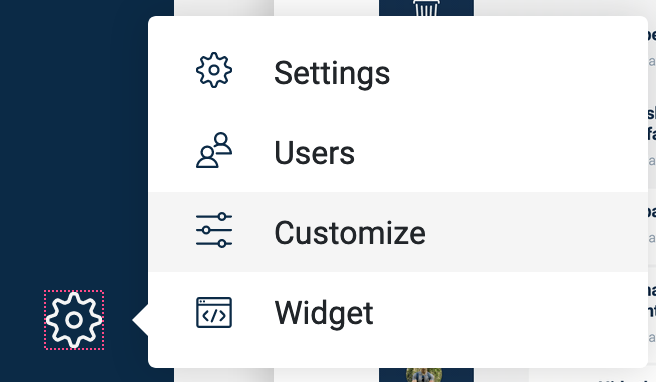
And there, under the "General" group, change the value of the "Order articles under category by" option to "Custom".
Once you change the default sorting to "Custom" it will apply for all your categories. If you don't manually specify the order for the articles under one of them, they will be sorted by default using the last update time.
Now, if you open up your help center, the articles under each category should be arranged as you've set them to be.
