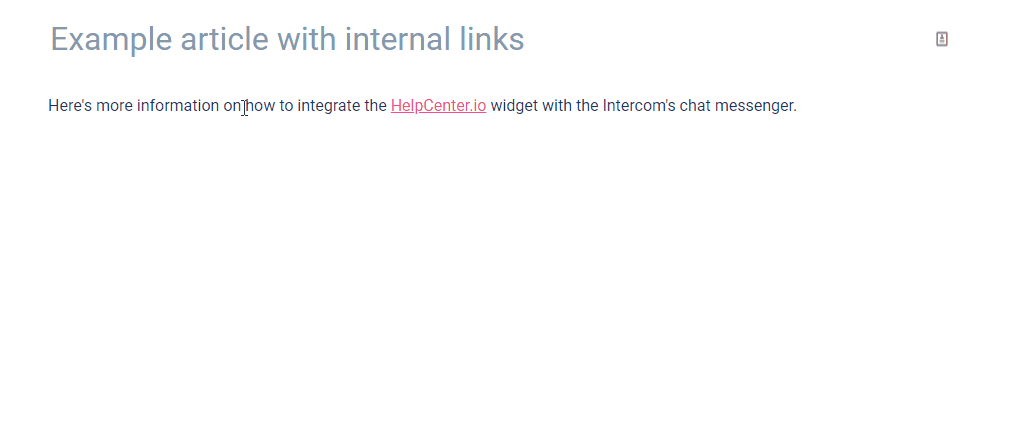Oftentimes, you may want to link to other articles in your help center. Since it is counterproductive to always leave your editor to look for the URL of that article across your help center, you could create these links without ever leaving your editor.
Here is how to do this.
First, select the text you would like to to use for your link.
From the content menu that will appear, click on the link option:

The context menu will turn into a URL selection input with 3 buttons. Click on the magnifying glass to begin searching for other articles in your help center:

The URL field will be replaces with a search input. Type in something from the article you would like to link to search for it.
Once you find the one, simply click on it and the text under selection will automatically turn into a link to that article.
For your convenience, here is the whole process into a GIF: